Repair Guide|Use the New Ear Speaker Flex to Restore iPhone 11 Pro Face ID and JC P13 Unbind
As we all know, Apple has been using Face ID system since iPhone X. Therefore, iPhone Face ID repair has become a hot topic. In this article, phonefix will share the use of New JC Earpiece Receiver Flex Cable to fix the face ID of iPhone 11 Pro.
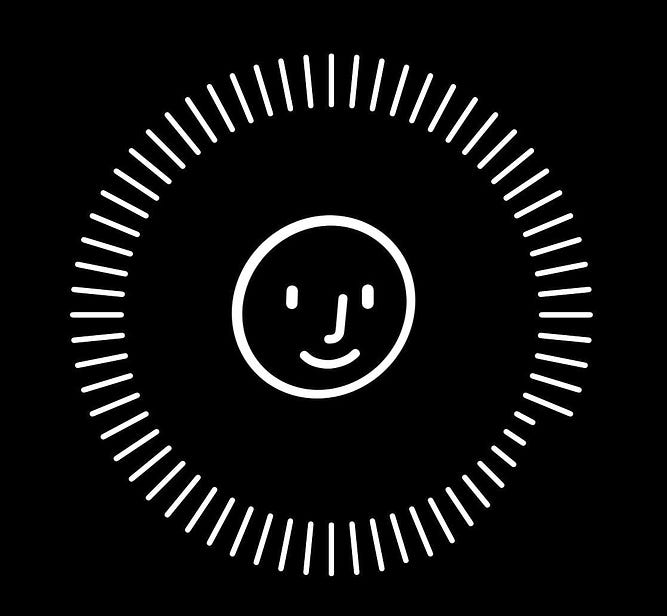
How To Restore iPhone 11 Pro Face ID?
1.Desoldering Nand. Use a Heating Platform to separate Nand and remove solder paste. With the board on the standoff, clean off the underfill around the edges, being careful not to scratch the board. Next, remove the Nand, and clean the panel.

2.Restart the Nand. With the help of the template, the Nand will not move when you are reballing. Next take some solder paste, it’s easier to spheroidize, and heat it in circles with a blow gun. Add flux to coat the entire IC, then heat.

3.Insert the JC P13 Programmer. Connect to the computer via USB C, download and install the driver, need to log in to use. All that needs to be done now is to unbind FaceID.
4.Resolder. According to the ZXW direction, turn to the corner, apply flux, heat with a heat gun. Next, clean the motherboard on the heated platform. Check the bottom plate and adjust.
5.Start testing. Open the phone, take out JC Earpiece Receiver Flex Cable and JC V1SE Programmer, insert the Flex. Next, click on the PC and select repair accessories in the JC repair system software. The phone is connected to the V1SE programmer, both can be connected to the computer via a separate cable, the handset is detected as unbonded, and the special Flex is also detected, indicating the V1SE and the detector receiver FPC, and then deactivated.
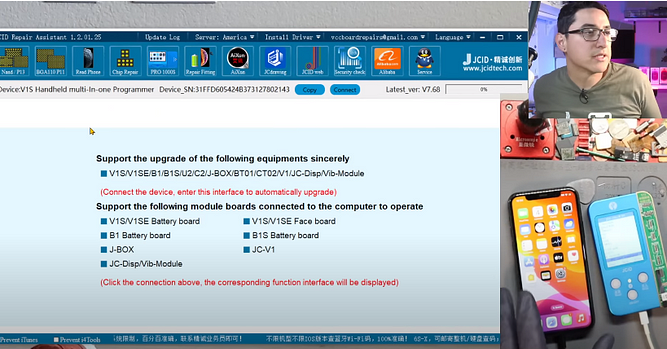
6.Next, activate the Flex to pair with this phone. Because it is now Unbound, click to activate the FPC, then pair them together, click to read the phone, you can see that they are all unbound. The speakers themselves don’t come with the Flex, so we have to install the speakers. Remove from the aftermarket Flex that came with the phone.

7.Start face recognition. Disassemble the phone, take out the screen, put the speaker Flex in, and the installation is complete. Started testing and everything works fine.
How To Restore Face ID with a NEW Ear Speaker Flex?
That's all for today’s sharing. If you are interested in these repair tools, please follow phonefix.





Comments
Post a Comment